yeah.. kindoff true.. But I didn't feel like fixing it while I was half way coloring it.. She is not young though.. its a) a FOnewearl and b) I *tried* to draw the perspective slightly from above.. thats why she looks a little shorter (yeah I suck at perspective drawing) and you look straight in her jugs
but.. yeah.. your right about it.. they just ARE to big..
I always prefer to draw girls with slightly exaggerated curves.. but this is too much for me as well..



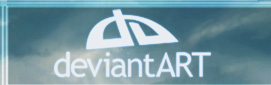

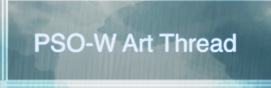


 Reply With Quote
Reply With Quote































Connect With Us