Taking Care Of Your Computer!
Has this laying around on my desktop for far too long so I thought I would share.
As I am going to state this a couple times, this is more geared towards lower end and older computers.
Hello there I'm going to just be posting here some tips on taking care/optimizing of your computer as well as some good must-have programs for your computer!
It helps get rid of some of your computer lag as well! Optimize your computer!
Step 1
Download a program named CCleaner. Once you finished downloading CCleaner, open it up and you should see a menu with many items to check.
Check all of the items except for "Wipe Free Space". IMPORTANT: DO NOT CHECK "WIPE FREE SPACE", or you're screwed, let's put it that way.
After that, click analyze then run cleaner. Go to Registry then Scan for Issues. Check all the issues and click fix selected issues.
IMPORTANT: REMEMBER TO BACKUP YOUR REGISTRY FILES.
However, some people prefer Glary Utilities over CCleaner, but both do a good job in cleaning your computer.
Step 2
UNINSTALL ALL PROGRAMS YOU DON'T USE ANYMORE. If it doesn't allow you to uninstall it, use CCleaner. You can do this by going to control panel>Uninstall a program.
Step 3
This is the more complicated step for those who don't know about computers. Go to start, click run, and type in msconfig. For vista users, go to the search bar and search "run", and type in msconfig.
Now, go to startup. Then untick everything there (execpt any antivirus/antimalware programs that you may have or other things you like to start up). Why? Because start up programs are useless. Why start it up once you run your computer when you can simply open it up after? Plus, it increases your desktop booting performance by 500%. Expect your computer to run quicker.
Step 4
(Any computer that has Vista or a new Operating system already have a built in scheduled defragmentation so skip this step you have vista or newer)
Go to Start>My Computer>Right Click Local Disk C:>Properties>Tools>Defrag Now... Click Analyze then Defragment.
Some people however, don't like to use the normal defragmentation program your computer comes with. If your one of these people I would highly suggest downloading Defraggler by Piriform.
It's a pretty good defragmentation program that is much more quicker than the regular one and in my opinion does a much better job to defragment your computer.
Step 5
DELETE all your useless files and clean your PC from viruses. Disable xfire or any communication system(oovoo, skype, msn). Also, change your in game graphics settings to the lowest(If you are high-tech remove textures carefully).
After Step 5, reboot your computer and expect it to show a significant increase in speed if you've never done these before.
~~~~Steps 1-5 should be done once about every 1-2 weeks, so as not to allow for viruses and malware and to clean out the garbage that finds it's way into your system.~~~~
Step 6
Go to Start>My Computer>Properties>Advanced>Performance>Settings. Choose the Custom option and uncheck every single box except for the last three. Or uncheck those last 3 if you want even more performance at the cost of prettiness
Then go that advanced tab and select adjust for the best performance of programs. Not Background services.
Step 7
Download Gamebooster, after you have downloaded it go to the boost options and configure everything that you don't need and hit boost.
Gamebooster works by closing unnecessary processes and services so your game as more free memory to use.
Step 8
When you are in game, go to windows task manager (ctrl+alt+delete for windows users), processes, and end the process explorer.exe. Your icons should be missing but it improves your gameplay. If you want it back, go to task manager>file>new task and type in "explorer.exe" again. After you tried all these steps and you are still lagging, then i really don't know what to say. Either your computer is a dinosaur or you need a new ISP(Internet Service Provider).
Step 9
If You have internet explorer i only have one thing to say. DON'T USE IT!!l XD. I highly suggest you get either Mozilla Firefox or Google Chrome. Why? Because you tend to get ALOT more viruses and spyware from internet explorer than any other web browser. Because most viruses and spyware are programmed to work more for interenet explorer than Mozilla or Chrome.
Step 10
This is kinda not as an important step, but is necessary for checking to see if your getting the internet service your provider says they are giving you.
First go to Speedtest.net and test your internet speed. Try using the same place or a major city.
(Example= I live in the United States, so I connect to a server in Washington D.C.) and test your speed. (use either Mbps or kB/s depending on where you live or preference)
MAKE SURE you know before hand you know what you/your parents what internet connection speed you are paying for.
(Example= I pay for 7 Mbps internet speed, and when I test i get about a 6.9 Mbps) Don't be alarmed if your like .1 -.3 Mbps off of what your paying for.
This is normal as a small portion of it gets lost en route to your location anyways.
If you test it and figure out that your getting way below what your paying for. Firstly don't go and call the internet company. First turn off your modem/whatever your connected to and try taking out the Ethernet cord jack from the modem and plug it in the Ethernet cord jack in the wall, and vice versa with the one plugged in the wall. And try the test again. If you still don't get the speed your paying for then call the your ISP
Step 11
This step does not really make you change anything in your computer, but nevertheless is very important to do.
Once in a while you should(HIGHLY STRESS THIS) open up your computer's tower (the thing that you turn on) and spray out the dust inside the tower.
You can buy a can of compressed air at just about any store these days to spray out your computer.
DO NOT BLOW ON IT! this puts moisture, from your breath, onto the hardware that can cause some damage.
The dust in your computer tower can suffocate the hardware, which doesn't allow it to cool down and breathe like it should.
Which can dramatically slow down your computer.
Step 12 (Only applies to Windows Users)
If you have automatic updates enabled on your computer skip this part (which I highly suggest you enable)
The second Tuesday of the month is Microsoft Patch day. Remember to to download the Microsoft updates!
Every easy to do and very simple. Just in case for those people who disable the automatic security updates.
You HAVE TO be using Internet Explorer to get the updates from the Web.
Step 13
Remember to boot your computer into SAFE MODE whenever you are going to do a virus/malware/spyware scan of any kind with any program.
Just a safe tip to do when you're running a virus scan.
To boot into safe mode using Windows. Restart your computer and press F8 when the first logo screen comes up.
Or as an alternative method type "msconfig" in the run in the start button. and Go to the "Boot" tab.
Select "Safe boot" option and restart your computer and it should start up in safe mode.
Type "msconfig" in run again and deselect this option after you're done so you don't boot in safe mode every time you turn on your computer.
List Of Some Must Have Programs
Malwarebytes - Good malware detection program
Spybot Seach & Destroy - Very good program for spyware removal
Microsoft Security Essentials-a antivirus program by Microsoft that is surprising good.
Hope this helps people with dinosaur computers like mine and help you perform even better when playing or doing anything else!
But always remember there are some things even older computers CANNOT RUN, ALWAYS (highly stress this) is to CHECk the system requirements for any game/program you install to MAKE SURE it will function as intended.
And make sure you get the right bit program for some things like ccleaner. ex. 32-bit (Windows XP and below) or 64-bit (Windows 7 and up), I Think, You can google that for more information.





 Reply With Quote
Reply With Quote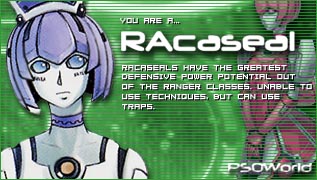


Connect With Us