I see a lot of people saying things like "I wish I could draw like that" or "I wish I knew how to do that." I'm not an expert in Photoshop and wouldn't even consider myself advanced. But I would like to get a thread going where people can ask about how to do certain things in Photoshop. You may want to know what each tool does or what certain menu options actually do; things like that.
So if you have any questions, ask away. Hopefully someone in PSOW's large userbase can help you out.




 Reply With Quote
Reply With Quote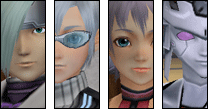

Connect With Us